Amazon EC2 Attach Elastic Network Interface (VPC)
We are running our Virtual Private Cloud (VPC) using Amazon Web Services (AWS). In this particular case we wanted to add an extra network interface to one of our servers which is an Amazon AMI (CentOS). This should be an easy task that should take 10 minutes but you need to be careful, otherwise you’d spent much more time.
The first step is to attach an Elastic Network Interface (ENI) to your instance. This can be accomplished using the Amazon console, first, creating a new interface (if you don’t have one available) and then attach it either when launching a new instance or when your instance is stopped.
Next, attach an Elastic IP Address to your interface (if you need to). Up to this point your instance should have two network interfaces, each with an elastic IP.
Connect to your VPC instance as usual and run a ifconfig command in your shell to see the list of interfaces.
ifconfig
What you see next is the default interface (eth0) and the loopback one. then you need to create an interface manually (e.g. eth1) which is rather straightforward.
Edit: There is no need to create manually an interface configuration, Amazon provides the ec2-net-utils to do that task for you. Issue the command below to configure and bring up your new interface.
sudo ec2ifup eth1
ifconfig
You shall see your new interface listed as eth1 as in the image below (or eth2 as it might be the case) and it’s now reachable from other hosts in the same subnetwork (or the internet if using an elastic IP attached to it).
If you do a mistake you can bring the interface down with the command counterpart:
sudo ec2ifdown eth1
.
Run the commands below to add a network interface to your instance.
cd /etc/sysconfig/network-scripts
sudo cp ifcfg-eth0 ifcfg-eth1
sudo vi ifcfg-eth1
The *only* parameter you need to change is the device
DEVICE=eth1
(i.e. setting the name). Save the changes and quit the editor.
Finally, it only remains to restart the network:
sudo /etc/init.d/network restart
If you run again
ifconfig
, you should now see your new interface in the list.
For a longer explanation on how to setup an interface in your instance, have a look at this tutorial.
That’s it, you should now have both of your interfaces working but for security, check if you can connect/reach both interfaces (e.g eth0 and eth1 in the example). If you ever find a problem such as only one interface being reachable/functional then go to your Amazon console Detach and Reattach the new interface (ENI) and run the ec2ifup command, check also your firewall settings.
For a longer explanation of ENIs and the ec2-net-utils you can refer to the EC2 user guide.
Thanks for reading, hope it helps somebody
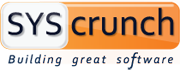
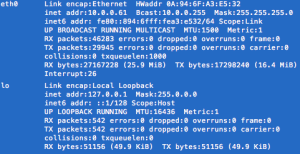
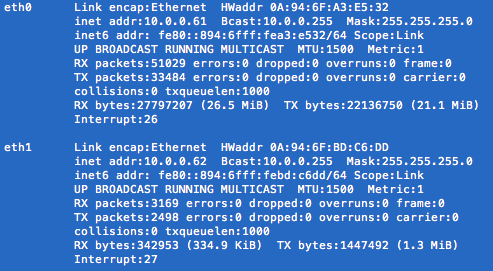

I’ve tried attaching an extra Network Interface to an existing EC2 micro instance using the above steps, but only one of the IPs is pingable at any point from outside – which also means I can only log in via SSH using the pingable IP only. However, I can ping both IPs from within the box itself. My setup is on VPC. I’ve even tried to launch a new instance with two interfaces configured, but am facing the same problem as above. I’ve also tried attaching/detaching the interface as recommended above. Any other troubleshooting ideas?
Also the documentation here -> http://docs.aws.amazon.com/AWSEC2/latest/UserGuide/using-eni.html mentions « Attaching another network interface to an instance is not a method to increase or double the network bandwidth to or from the dual-homed instance. ». Is this really true?
Hi! I tried to reproduce the scenario you described and yes, only one of the interfaces is reachable at a time using elastic IPs. I tried to find out the cause but yet without success, it seems like something is different in EC2 now. I’ll update this post once I’ll find a fix.
To answer the other question, yes, the bandwidth for your instance will remain the same, the only difference is that you can decide how to route the traffic at the interface level. If you want both interfaces to have a public IP then that’s useful for Apache + SSL for example (especially for old versions of IE which, do not support SSL Naming), another example would be to separate corporate networks using your instance as a proxy. Keep in mind also that you can only have up to 5 elastic IPs in a given VPC.
Thanks for the quick revert. Actually I’m not using Elastic IPs in this scenario. These are my app servers, and I was just trying to ping both interfaces (both having private ips – dhcp in the 10.0.1.x) but only one is pingable from my webserver.
Anyway, I was trying to pump up my available bandwidth using two network interfaces which isn’t possible. So I’m back to using the single default assigned interface
thanks again for the help.
Hi Hugo – I’m running into this issue too. Did you ever find an explanation/fix?
I didn’t try afterwards, I’ll try to give it a go one more time.
I found the issue, it’s necessary to use the ec2ifup command which comes with ec2-net-utils. There is no need to manually create a ifcfg-eth1, just issue: sudo ec2ifup eth1 in your host and it will create the configuration and bring up the interface, updating the post.
Fantastic – I will definitely try that out. Thank you!